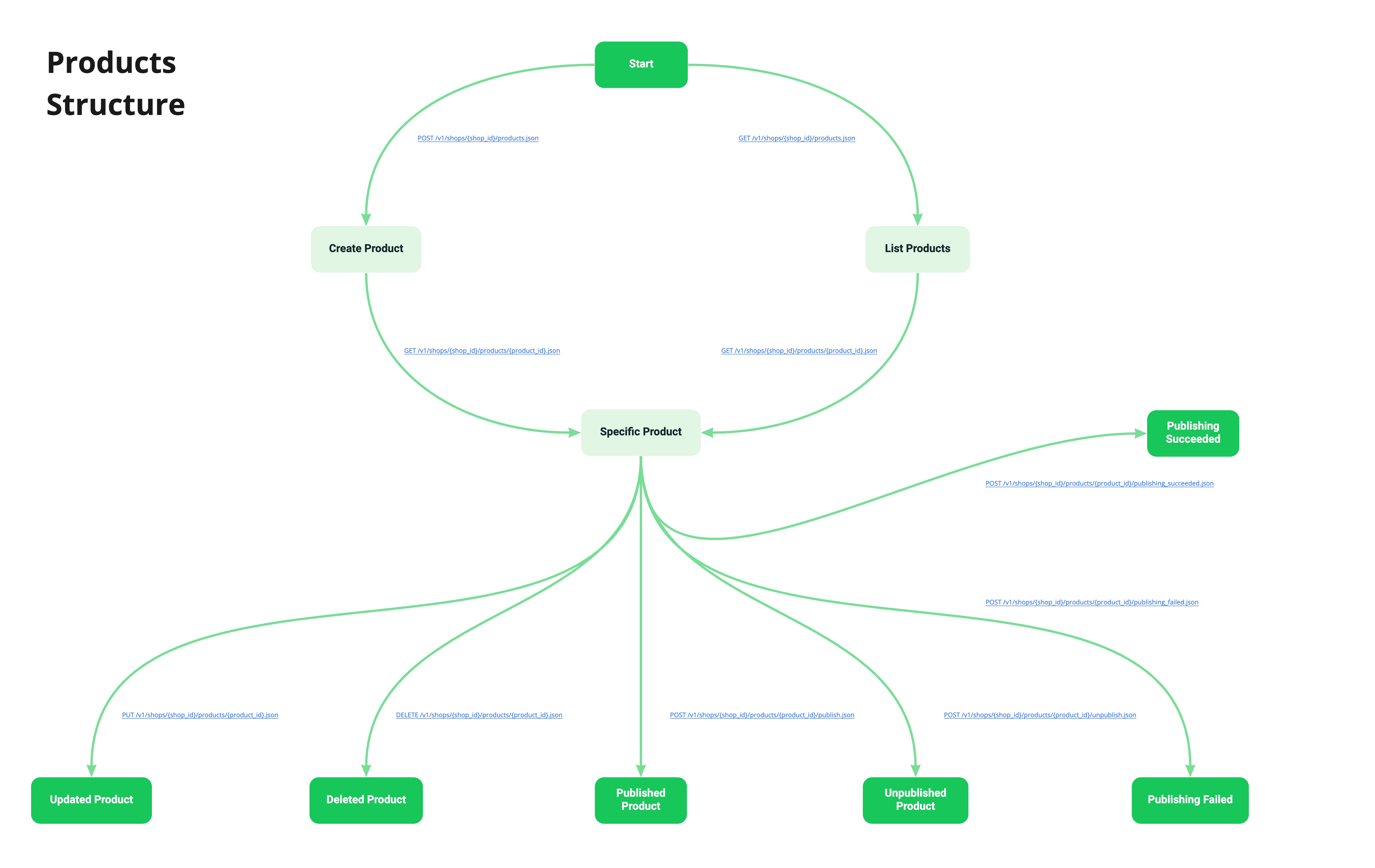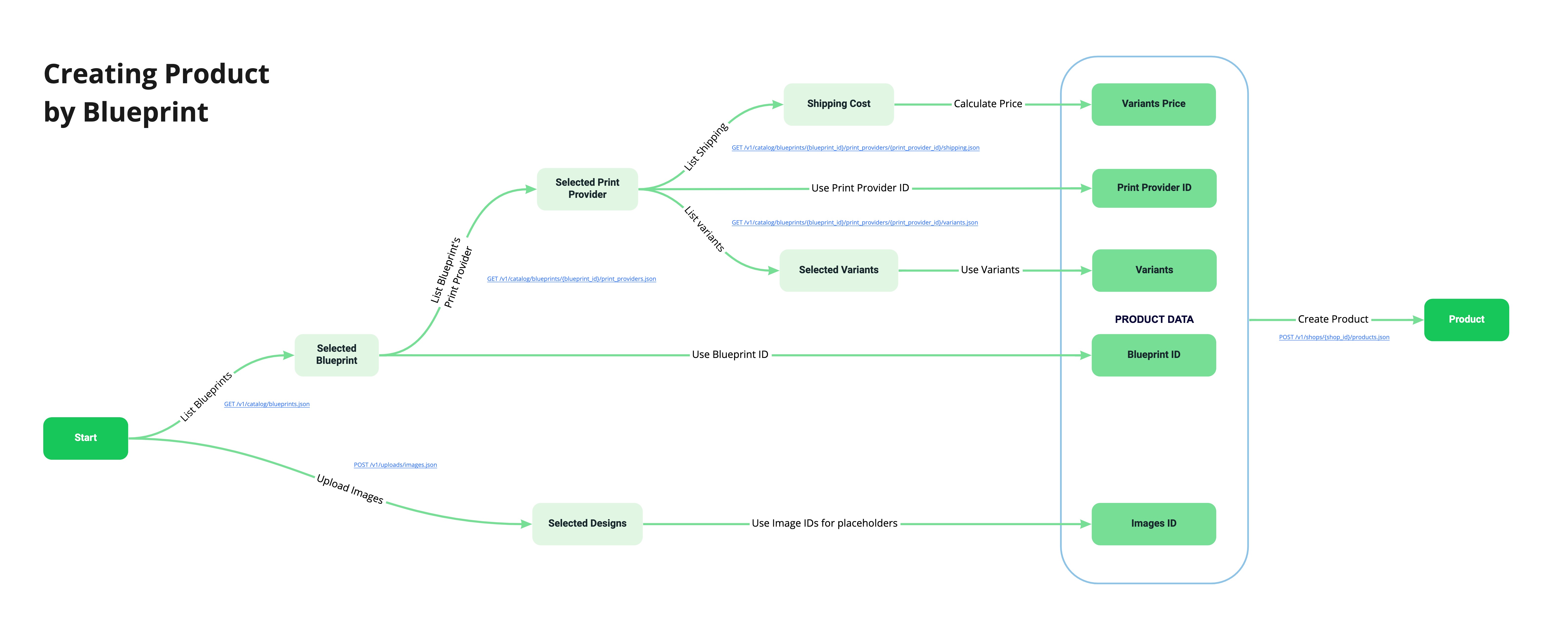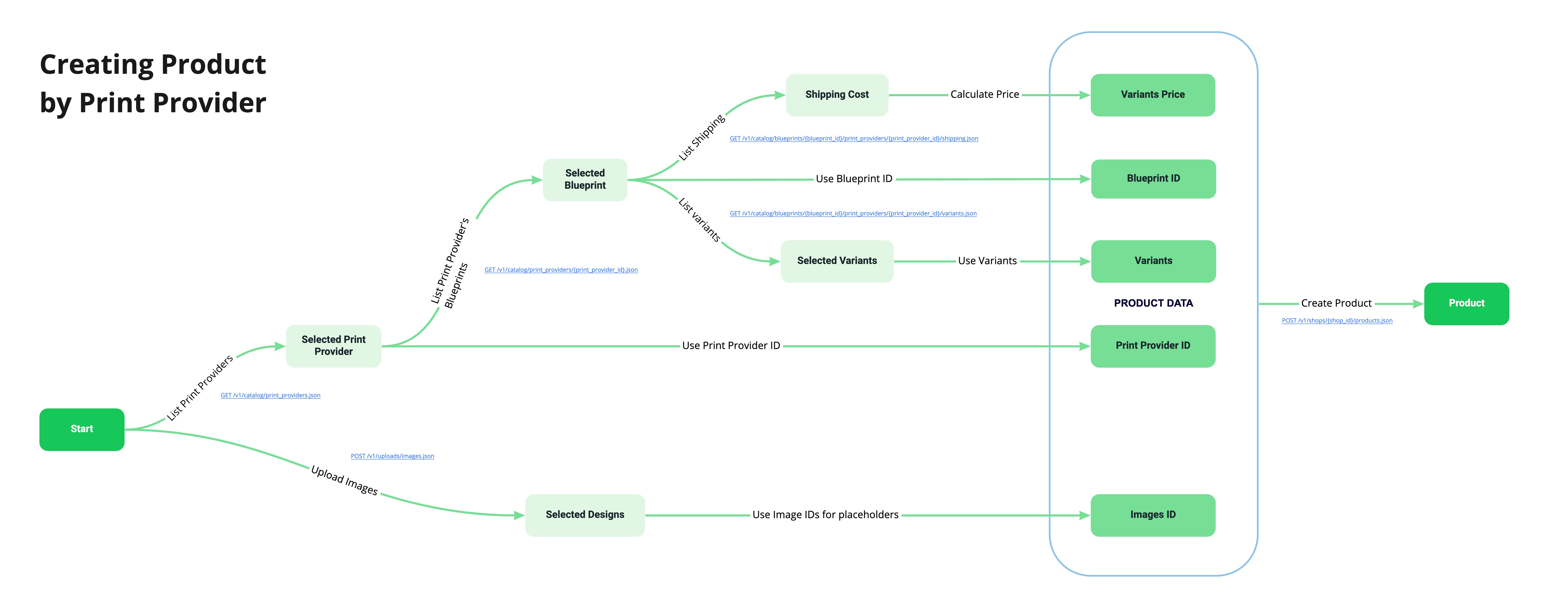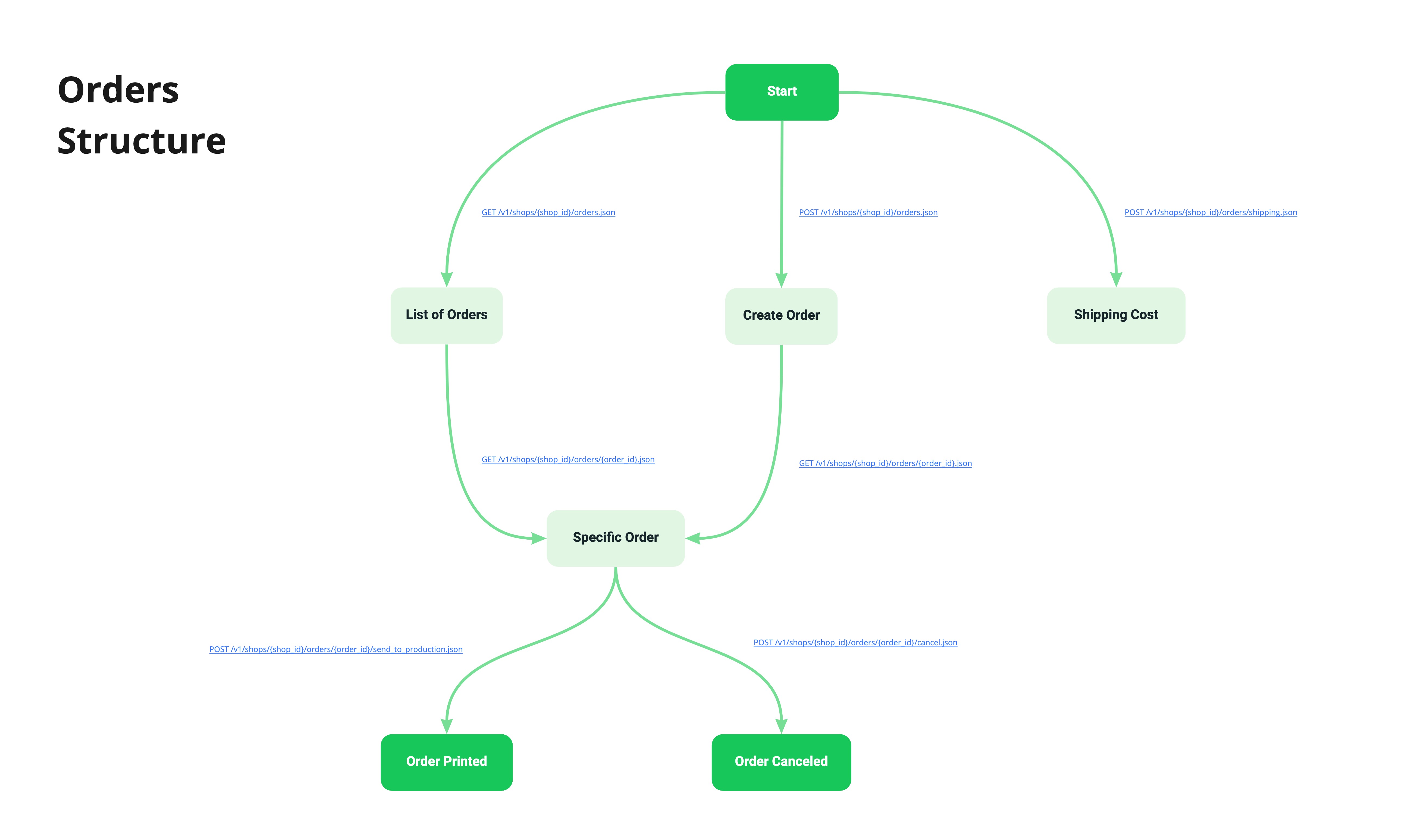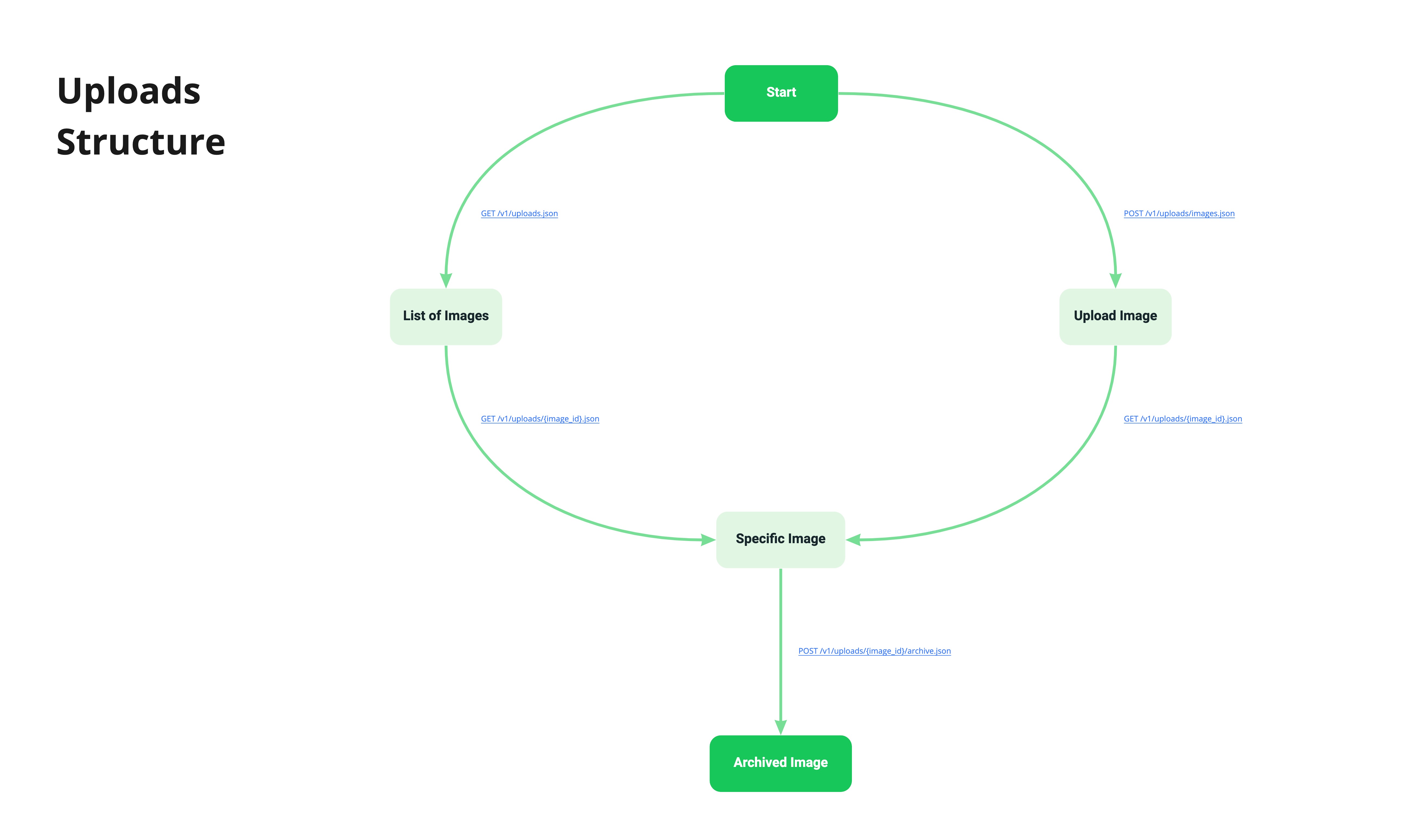Overview
This documentation describes various ways to access Printify services by using the Printify API. Each section has a detailed description as well as code examples to help you easily start creating products and fulfilling orders.
API Usage Guidelines
All integrations must comply with the Printify Terms and Printify API Terms. Please see these pages for more details:
The Printify public endpoints are powered by the same underlying technology that powers the core Printify Platform. As a result, Printify engineering closely monitors usage of the public APIs to ensure a quality experience for users of the Printify platform.
Below, you'll find the limits by which a single integration (identified per account and not per access token) can consume the Printify APIs. If you have any questions, please create a support ticket by selecting one of the topics on the support page and indicating "API" as the option chosen under "Channels". Please add more information to provide full details and we will contact you shortly.
Printify has the following global limit in place for API requests:
- 600 requests per minute.
Customers exceeding this limit will receive error responses with a 429 response code.
Integrations that use Printify's API to create products and generate mockups have an additional daily limit. The product publishing endpoint has a limit of 200 requests per 30 minutes, product creation as a result of Order creation is not limited. If your application will require heavy usage of the Product or Mockup generation functions, please create a support ticket by selecting one of the topics on the support page and indicating "API" as the option chosen under "Channels". Please add more information to provide full details and we will contact you shortly.
Requests resulting in an error response may not exceed 5% of your total requests.
We reserve the right to change or deprecate the APIs over time - we will provide developers ample notification in those cases. These notifications will be sent to the email provided in your API settings.
API features
REST API
Printify's REST API allows your application to manage a Printify shop on behalf of a Printify Merchant. Create products, submit orders, and more...
Check out all available methods: API Reference
Webhooks and Events
Webhooks allow you to get an instant notification after an event occurrs in a Printify shop.
Send information to accounting right after an order was placed, send tracking to end customers as soon as it's available, sync product descriptions, etc... - it's totally up to you.
More information: Webhooks
Access the Printify API
You can access the Printify API as an individual merchant or as a platform. Both of them require different types of authentication. Learn about each of them below.
Individual Accounts
Connect to a single Printify Merchant account and the shops that are a part of that account. Create products, submit artwork, create and receive orders and more. Authentication is achieved through a Personal Access Token.
See more details in Authentication.
Platforms
Connect applications that offer services to multiple merchants each with different Printify merchant accounts. Manage orders for multiple Printify Merchants, offer merchants the option to sell on your platform, and more. Authentication is achieved through OAuth 2.0
See more details in Authentication
Use cases
Create orders with user-generated content
Regardless of whether you use your own mockup generator, or you capture user generated content. Through the Printify API you can easily place those images on any products in our catalog, offer them for purchase, and fulfill.
Connect your own E-commerce channel
Don't use Etsy, Shopify, Woocommerce, or any of our other available E-commerce solutions? Connect your own with the Printify API. Enjoy the same benefits of automation that merchants using our existing integrations do.
Support existing integrations with more functionality
Already using one of our integrations such as Shopify or Woocommerce? Build any additional functionality you need and connect via Printify API to continue to get all of your sales and order data in your existing shop.
Start offering merchandise sales to your community
Do you have an application or platform with an engaged community. Connect to the Printify API and easily start monetizing your community by allowing them to sell Print on Demand merchandise through your platform.
Authentication
The Printify platform provides two ways of integrating. You can integrate with a Personal Access Token that you can use to manage a single Printify account, or you can integrate through OAuth 2.0 as a platform that will be managing multiple Printify Merchant accounts.
Unless otherwise mentioned in the documentation for a specific endpoint, all endpoints support both OAuth 2.0 and Personal Access Token.
Create a personal access token
A personal access token allows your application to connect to a single Printify Merchant account and the shops created within that account.
Step 1
Before creating your personal access token, you will first need a Printify account. If you haven't created an account yet, please do so here and complete the onboarding procedure.
Step 2
Now that you have your Printify account, navigate to My Profile, then Connections. In the Connections section you will be able to generate your Personal Access Tokens and set your Token Access Scopes.
Step 3
You will be able to generate multiple tokens. Tokens can be set to have different Access Scopes.
Please note that for security purposes, this token will only be visible immediately after generating only. Please make sure you store it in a secure location.
Access tokens are valid for one year, they expire after that timeframe and you will need to generate a new one to replace it. If you lose your access token, you will also need to generate a new one.
Step 4
Once generated, you can use that token as credentials for API requests in place of a user name and password.
All requests must also specify a User-Agent header. The value of this header should either be the type of client, such as "NodeJS" or "PHP," or the name of your application.
After you have authenticated to the API, you can send requests to the API using any programming language or program that
can send HTTP requests. The base URL for all endpoints is
https://api.printify.com/v1/.
Here is an example:
curl -X GET https://api.printify.com/v1/shops.json --header "Authorization: Bearer $PRINTIFY_API_TOKEN"
Step 5
Once you’ve set the API up, go to your store by clicking on My Stores, then Add new store. You should see Shopify, Etsy, WooCommerce, and the new option, API.
Click connect to connect your store to Printify via the API.
OAuth 2.0
Using OAuth 2.0 you will be able to offer your application to the growing community of Printify Merchants.
On this page:
Prerequisites
- Authentication for your integration starts with registering your app. This link takes you to an application form where you will answer some questions about your business, expected integration timeline and your applications functionality. If your application is approved, you will receive instructions via email for how to receive your app ID, and how to set the required access scopes your application will need.
- You'll use the app ID to initiate the OAuth handshake between Printify and your integration.
Note: Reviewing applications can take up to 1 week.
Connecting your app to Printify
There are 4 steps to connecting your integration to a Merchant's Printify account using OAuth:
- The Printify merchant will be presented with a screen that allows them to grant access to your integration.
- After the Merchant grants access, they'll be returned to your app, with a code appended to the URL. Use that code and your app ID to get an access_token and refresh_token.
- Use that access_token to authenticate any API calls that you make for that Printify account.
- Once that access_token expires, use the refresh_token from Step 2 to generate a new access_token.
Getting grant codes
Initiating OAuth access is the first step for having merchants grant your application access to their Printify account. In order to initiate OAuth connection for your App, you'll first need to send a Printify merchant to an authorization page, where that merchant will need to grant access to your app. When your app sends a merchant to that authorization page, you'll use the query parameters detailed below to identify your app.
Merchants must be signed into Printify to grant access, so any user that is not logged into Printify will be directed to a login screen before being directed back to the authorization page. The authorization screen will show the details of your app.
Depending on whether or not the merchant grants access, they will be redirected to the accept_url or decline_url that you specified, if access was granted, a code query parameter is appended to the URL and you'll use that code to get an access token from Printify.
URL fields
| app_id REQUIRED |
app_id=x
The app ID provided to you after registering your app.
|
| accept_url REQUIRED |
accept_url=x
The URL that you want the visitor redirected to after granting access to your app. A code that can be used to exchange for tokens will be appended to the end of the URL.
|
| decline_url REQUIRED |
decline_url=x
The URL that you want the visitor redirected to after denying access to your app.
|
| state RECOMMENDED OPTIONAL |
state=123
Persistent variable during connection flow.
|
| ⚠ | For security reasons, the accept and decline URL must use https in production. When testing using localhost, http can be used. Also, you must use a domain, as IP addresses are not supported. |
Getting tokens
Use the grant code you get after a user authorizes your app to exchange for an access token and refresh token. The access token will be used to authenticate requests that your app makes. When you get the Access tokens, you also get expiration time for the token. When token expires you have to use Refresh token to get a new Access token.
Request parameters
| app_id REQUIRED |
app_id=x
The app ID provided to you after registering your app.
|
| code REQUIRED |
code=y
The code parameter returned to your accept_url when the user authorized your app, it is returned by the GET /app/oauth/accept endpoint and passed back to the consumer app.
|
| ⚠ | Printify access tokens will fluctuate in size as we change the information that is encoded in the tokens. We recommend allowing for tokens to be up to 3,000 characters to account for any changes we may make. |
Refreshing access tokens
Use a previously obtained refresh token to generate a new access token. Access tokens expire after 6 hours, so if you need offline access to data in Printify, you'll need to store the refresh token you get when initiating your OAuth integration, and use that to generate a new access token once the initial access token expires.
Request parameters
| app_id REQUIRED |
app_id=x
The app ID provided to you after registering your app.
|
| refresh_token REQUIRED |
refresh_token=x
The refresh token returned by POST /app/oauth/tokens in the previous step.
|
Using access tokens
OAuth 2.0 access tokens are provided as a bearer token, in the Authorization http header.
The header format is: Authorization: Bearer {token}
Endpoints
Get grant code
This request is made to the base URL https://printify.com/.
| GET | /app/authorize?{URL_fields} |
|
Authorization request URL fields
app_id=x
&accept_url=https://example.com
&decline_url=https://example.com
&state=123
|
|
|
Possible outcomes If access is granted, a URL redirect will follow with a grant code appended to the url
https://www.example.com/?code=aabbccxxeeaabbccxxeeaabbccxxee
If there are any problems with the authorization, error parameters will be received instead of the code
https://www.example.com/?error=error_code
&error_description=Human%20readable%20description%20of%20the%20error
|
|
Convert grant code to tokens
Requests after authentication are made to the base URL https://api.printify.com/v1/.
| POST | /app/oauth/tokens |
|
Convert grant code to tokens Request parameters
app_id=x
&code=y
|
|
|
Possible responses If successful, a JSON response with the tokens will be received View Response If there are any problems with the request, a 400 response will be received with an error message View Response |
|
Refresh access token
| POST | /app/oauth/tokens/refresh |
|
Refresh access token Request parameters
app_id=x
&refresh_token={from-the-get-tokens-request}
|
|
|
Possible responses If successful, a JSON response with the tokens will be received View Response If there are any problems with the request, a 400 response will be received with an error message View Response |
|
Access scopes
Scopes are permissions that identify the scope of access your application requests from the Printify Merchant Account. Below you can see the names of access scopes that exist in Printify and their description.
| Access Scope | Notes |
|---|---|
shops.read |
Access shops in a Merchant's account |
catalog.read |
See Products and Print Providers from the Printify Product Catalog |
products.read |
See products created in a Merchant's shop |
products.write |
Create products in a Merchant's shop |
orders.read |
See orders created in a Merchant shop |
orders.write |
Create orders in a Merchant's shop |
webhooks.read |
Read installed webhooks |
webhooks.write |
Install, update and delete Webhooks |
uploads.read |
See uploaded files in a Merchant's account |
uploads.write |
Upload image files and archive them |
print_providers.read |
See available print providers |
V1 API Reference
The Printify API is organized around REST.
Our API has predictable resource-oriented URLs, accepts form-encoded request bodies, returns JSON-encoded responses, and uses standard HTTP response codes, authentication, and verbs.
API basics
- All requests are done via HTTPs. Requests via insecure HTTP are not supported.
- Printify API works with UTF-8 encoded data. Please make sure everything you send over in API calls also uses UTF-8.
- All data received from API and submitted to API is JSON, so the content type should be:
application/json;charset=utf-8 - Date/time values returned by Printify API are in UTC unless stated otherwise.
- The base URL for all endpoints is
https://api.printify.com/v1/. {variable}in the URLs means you should substitute it with the proper variable value.- The API currently does not support CORS and requests from a frontend application will not be processed for security reasons. You will need to set up a server-side application to access the API and ensure secure storing of the API token.
API pagination
Besides the data property returned in response, there are also other properties that are helpful for paginating over the resources.
| first_page_url |
"first_page_url": "/?page=1"
URL for the first page of results - helpful in rewinding to the beginning of batch processing.
|
| prev_page_url |
"prev_page_url": "/?page=2"
URL for the previous page of results - helpful in going back or iterating from the last resource.
|
| next_page_url |
"next_page_url": "/?page=4"
URL for next page of results - helpful in iterating over results without doing page calculations.
|
| last_page_url |
"last_page_url": "/?page=5"
URL for the last page of results - helpful in jumping to the end of results.
|
| current_page |
"current_page": 3
Current page of results.
|
| last_page |
"last_page": 5
Last page of results.
|
| total |
"total": 49
The total number of results.
|
| per_page |
"per_page": 10
The number of items retrieved in response.
|
| from |
"from": 21
The ordinal number of first item in response.
|
| to |
"to": 30
The ordinal number of last item in response.
|
Shops
All product creation and order submission in a Printify Merchant's account happens through a shop. Merchant's can have multiple shops in one Printify account. Each of these shops can be connected to different sales channels and each has independent products, orders, and analytics.
On this page:
What you can do with the shops resource
The shops resource serves one purpose, it allows you to view the list of existing shops in a Printify account.
- GET /v1/shops.json
Retrieve a list of existing shops in a Printify account - DELETE /v1/shops/{shop_id}/connection.json
Disconnect a shop from a Printify account
Shop properties
| id READ-ONLY |
"id": 12345
A unique int identifier for the shop. Each id is unique across the Printify system.
|
| title READ-ONLY |
"title": "Shop's title"
The name of the shop.
|
| sales_channel READ-ONLY |
"sales_channel": "Sales channel name"
The name of the associated sales channel. If none are connected it defaults to "disconnected".
|
Endpoints
Retrieve list of shops in a Printify account
| GET | /v1/shops.json |
Retrieve a list of shops in a Printify accountGET /v1/shops.jsonView Response |
|
Disconnect a shop
| DELETE | /v1/shops/{shop_id}/connection.json |
Disconnect a shopDELETE /v1/shops/{shop_id}/connection.jsonView Response |
|
Catalog
Through the Catalog resource you can see all of the products, product variants, variant options and print providers available in the Printify catalog.
Products in the Printify catalog are referred to as blueprints (only after user artwork has been added, are they referred to as products).
Every blueprint in the printify catalog has multiple Print Providers that offer that blueprint. In addition to general differences between Print Providers including location and print technology employed, each Print Provider also offers different colors, sizes, print areas and prices.
Each Print Provider's blueprint has specific size and color combinations known as variants. Variants also contain information on a products available print areas and sizes.
On this page:
What you can do with the catalog resource
The Printify Public API lets you do the following with the Catalog resource:
- GET /v1/catalog/blueprints.json
Retrieve a list of all available blueprints - GET /v1/catalog/blueprints/{blueprint_id}.json
Retrieve a specific blueprint - GET /v1/catalog/blueprints/{blueprint_id}/print_providers.json
Retrieve a list of all print providers that fulfill orders for a specific blueprint - GET /v1/catalog/blueprints/{blueprint_id}/print_providers/{print_provider_id}/variants.json
Retrieve a list of all variants of a blueprint from a specific print provider - GET /v1/catalog/blueprints/{blueprint_id}/print_providers/{print_provider_id}/shipping.json
Retrieve the shipping information for all variants of a blueprint from a specific print provider - GET /v1/catalog/print_providers.json
Retrieve a list of all available print-providers - GET /v1/catalog/print_providers/{print_provider_id}.json
Retrieve a specific print-provider and a list of associated blueprint offerings
Blueprint properties
| id READ-ONLY |
"id": 5
A unique int identifier for the blueprint. Each id is unique across the Printify system.
|
| title READ-ONLY |
"title": "Blueprint's title"
The name of the blueprint.
|
| brand READ-ONLY |
"brand": "Blueprint's brand"
The brand of the blueprint (i.e. the name of the blank product's manufacturer).
|
| model READ-ONLY |
"model": "Blueprint's brand model"
The specific model of the blueprint's brand (i.e. the unique identifier of the blank product's model or style).
|
| images READ-ONLY |
"images": [
"https://images.example.com/869549a1a0894a4692371b1f9928e14a.png",
"https://images.example.com/878331a2b0876c9801746d2e2454f14a.png"
]
Links to the title image wrappers displayed on the catalog.
|
Print provider properties
| id READ-ONLY |
"id": 3
A unique int identifier for the print provider. Each id is unique across the Printify system.
|
| title READ-ONLY |
"title": "Print provider's title"
The name of the print provider.
|
| location READ-ONLY |
"location": {
"address1": "89 Weirfield St",
"address2": "",
"city": "Brooklyn",
"country": "US",
"region": "NY",
"zip": "11221-5120"
}
The return address of the print provider.
|
Variant properties
| id READ-ONLY |
"id": 17390
A unique int identifier for the blueprint variant. Each id is unique across the Printify system.
|
| title READ-ONLY |
"title": "Variant's title"
The name of the variant.
|
| options READ-ONLY |
"options": {
"color": "Heather Grey",
"size": "XS"
}
Options are read only values and describes blueprint variant options. There can be up to 3 options for a blueprint.
|
| placeholders READ-ONLY |
"placeholders": [{
"position": "back",
"height": 3995,
"width": 3153
},
{
"position": "front",
"height": 3995,
"width": 3153
}]
Placeholders describe the available printable areas for a blueprint. See placeholder properties for reference.
|
Placeholder properties
| position READ-ONLY |
"position": "front"
Position states the available printable areas for a blueprint fulfilled by a specific print provider.
|
| height READ-ONLY |
"height": 3995
Integer value for printable area height in pixels.
|
| width READ-ONLY |
"width": 3153
Integer value for printable area width in pixels.
|
Shipping properties
| handling_time READ-ONLY |
"handling_time": {
"value":10,
"unit": "day"
}
The standard shipping timeframe for a blueprint from a specific print provider.
|
| profiles READ-ONLY |
"profiles": [
{
"variant_ids": [1,2],
"first_item": {
"currency": "USD",
"cost": 1000
},
"additional_items": {
"currency": "USD",
"cost": 1000
},
"countries":["US"]
},
{
"variant_ids": [1,2],
"first_item": {
"currency": "USD",
"cost": 1000
},
"additional_items": {
"currency": "USD",
"cost": 1000
},
"countries":["REST_OF_THE_WORLD"]
}
]
The list of shipping locations and flat shipping costs for all variants of a blueprint from a specific print provider. See profile properties for reference.
|
Profile properties
| variant_ids READ-ONLY |
"variant_ids": [
1,2,3,4,5,6,7
]
Lists the ids of all blueprint variants the specific profile is associated to in an array.
|
| first_item READ-ONLY |
"first_item": {
"currency": "USD",
"cost": 1000
}
The currency and flat cost of shipping for a line item if identified as the first item in an order.
|
| additional_items READ-ONLY |
"additional_items": {
"currency": "USD",
"cost": 1000
}
The currency and flat cost of shipping for all other line items of the specific blueprint and print provider in the same order.
|
| countries READ-ONLY |
"countries": [
US
]
Lists the countries or delivery locations the shipping profile applies to.
|
Print details properties
| print_on_side OPTIONAL |
"print_on_side": "regular"
States the type of side print. possible values are "regular" for extending print area to the sides of canvas and "mirror" to keep original print area and mirror it to the sides.
|
| separator_type OPTIONAL |
"separator_type": "Numbers"
Required with "separator_color" and specific to clock type blueprints, States the type clock separator. Possible string values are "Numbers" numeric separators, "Lines" for single bar separators, and "None" to specify that no separators be used.
|
| separator_color OPTIONAL |
"separator_color": "#f100ff"
Required with "separator_type" and specific to clock type blueprints, States the type clock separator. Value must be a valid string hexadecimal color code.
|
Endpoints
Retrieve a list of available blueprints
| GET | /v1/catalog/blueprints.json |
Retrieve a list of available blueprintsGET /v1/catalog/blueprints.jsonView Response |
|
Retrieve a specific blueprint
| GET | /v1/catalog/blueprints/{blueprint_id}.json |
Retrieve a specific blueprintGET /v1/catalog/blueprints/{blueprint_id}.jsonView Response |
|
Retrieve a list of all print providers that fulfill orders for a specific blueprint
| GET | /v1/catalog/blueprints/{blueprint_id}/print_providers.json |
Retrieve a list of all print providers that fulfill orders for a specific blueprintGET /v1/catalog/blueprints/{blueprint_id}/print_providers.jsonView Response |
|
Retrieve a list of variants of a blueprint from a specific print provider
| GET | /v1/catalog/blueprints/{blueprint_id}/print_providers/{print_provider_id}/variants.json |
| show-out-of-stock OPTIONAL |
Depending on the value, it shows all variants or only those not out of stock. Without passing this query param, the list will contain only those variants in stock.
0 - show only variants that are in stock. 1 - also show variants out of stock (all variants). |
Retrieve a list of variants of a blueprint from a specific print providerGET /v1/catalog/blueprints/{blueprint_id}/print_providers/{print_provider_id}/variants.jsonView Response |
|
Retrieve shipping information
| GET | /v1/catalog/blueprints/{blueprint_id}/print_providers/{print_provider_id}/shipping.json |
Retrieve shipping informationGET /v1/catalog/blueprints/{blueprint_id}/print_providers/{print_provider_id}/shipping.jsonView Response |
|
Retrieve a list of available print providers
| GET | /v1/catalog/print_providers.json |
Retrieve a list of available print providersGET /v1/catalog/print_providers.jsonView Response |
|
Retrieve a specific print provider
| GET | /v1/catalog/print_providers/{print_provider_id}.json |
Retrieve a specific print provider and a list of associated blueprint offeringsGET /v1/catalog/print_providers/{print_provider_id}.jsonView Response |
|
Structure
Structure of Catalog resource with possible transitions between endpoints.
Products
The Product resource lets you list, create, update, delete and publish products to a store.
On this page:
- What you can do with the product resource
- Product properties
- Endpoints
- Products Structure
- Image positioning
- Common error cases
What you can do with the product resource
The Printify Public API lets you do the following with the Product resource:
- GET /v1/shops/{shop_id}/products.json
Retrieve a list of all products - GET /v1/shops/{shop_id}/products/{product_id}.json
Retrieve a product - POST /v1/shops/{shop_id}/products.json
Create a new product - PUT /v1/shops/{shop_id}/products/{product_id}.json
Update a product - DELETE /v1/shops/{shop_id}/products/{product_id}.json
Delete a product - POST /v1/shops/{shop_id}/products/{product_id}/publish.json
Publish a product - POST /v1/shops/{shop_id}/products/{product_id}/publishing_succeeded.json
Set product publish status to succeeded - POST /v1/shops/{shop_id}/products/{product_id}/publishing_failed.json
Set product publish status to failed - POST /v1/shops/{shop_id}/products/{product_id}/unpublish.json
Notify that a product has been unpublished
Product properties
| id READ-ONLY |
"id": "5cb87a8cd490a2ccb256cec4"
A unique string identifier for the product. Each id is unique across the Printify system.
|
| title REQUIRED |
"title": "Product's title"
The name of the product.
|
| description REQUIRED |
"description": "Product's description"
A description of the product. Supports HTML formatting.
|
| tags OPTIONAL |
"tags": ["T-shirt", "Men's"]
Tags are also published to sales channel.
|
| options READ-ONLY |
"options": [{
"name": "Colors",
"type": "color",
"values": [{
"id": 751,
"title": "Solid White",
"colors": [
"#F9F9F9"
]
}]
}]
Options are read only values and describes product options. There can be up to 3 options for a product.
|
| variants REQUIRED |
"variants": [{
"id": 123,
"price": 1000,
"title": "Solid Dark Gray / S",
"sku": "PRY-123",
"grams": 120,
"is_enabled": true,
"is_default": false,
"is_printify_express_eligible": true,
"options": [751, 2]
}]
A list of all product variants, each representing a different version of the product. But during product creation, only the variant id and price are necessary. See variant properties for reference.
|
| images READ-ONLY |
"images": [{
"src": "http://example.com/tee.jpg",
"variant_ids": [123, 124],
"position": "front",
"is_default" : false,
}]
Mock-up images are read only values. The mock-up images are grouped by variants and position. See mock-up image properties for reference.
|
| created_at READ-ONLY |
"created_at": "2017-04-18 13:24:28+00:00"
The date and time when a product was created.
|
| update_at READ-ONLY |
"update_at": "2017-04-18 13:24:28+00:00"
The date and time when a product was last updated.
|
| visible READ-ONLY |
"visible": true
Used for publishing. Visibility in sales channel. Can be true or false, defaults to true.
|
| blueprint_id REQUIRED READ-ONLY |
"blueprint_id": 5
Required when creating a product, but is read only after. See catalog for how to get blueprint_id.
|
| print_provider_id REQUIRED READ-ONLY |
"print_provider_id": 5
Required when creating a product, but is read only after. See catalog for how to get print_provider_id.
|
| user_id READ-ONLY |
"user_id": 5
User id that a product belongs to.
|
| shop_id READ-ONLY |
"shop_id": 1
Shop id that a product belongs to.
|
| print_areas REQUIRED |
"print_areas": [{
"variant_ids": [123, 124],
"placeholders": [{
"position": "front",
"images": []
}],
}]
All print area values are required. Each variant has a print area attached to it. Each print area has placeholders which represent printable areas on a product. For example the front of the t-shirt, back of the t-shirt etc. Each placeholder has images and their positions, where they need to be printed in the printable area. See placeholder properties for reference.
|
| print_details OPTIONAL |
"print_details": {
"print_on_side": "regular"
}
}]
"print_on_side" key is used to set the type of side printing for canvases. There are three possible values:
|
| external CONDITIONAL |
"external": [{
"id": "A123abceASd",
"handle": "/path/to/product",
"shipping_template_id": "B123abceASd"
}]
Updated by sales channel with publishing succeeded endpoint. Id and handle are external references in the sales channel. See publishing succeeded endpoint for more reference.
Shipping Template ID is optional and can be passed during product creation or update. |
| is_locked READ-ONLY |
"is_locked": true
A product is locked during publishing. Locked products can't be updated until unlocked.
|
| is_printify_express_eligible READ-ONLY |
"is_printify_express_eligible": true
Flag to indicate if product could be eligible for Printify Express Delivery, depending on selection of its variant.
|
| is_economy_shipping_eligible READ-ONLY |
"is_economy_shipping_eligible": true
Flag to indicate if product could be eligible for Economy Shipping, depending on selection of its variant.
|
| is_printify_express_enabled OPTIONAL |
"is_printify_express_enabled": true
Flag to indicate if Printify Express Delivery is enabled for the product. Printify Express Delivery can be enabled only for eligible products (see is_printify_express_eligible flag). Defaults to false.
|
| is_economy_shipping_enabled READ-ONLY |
"is_economy_shipping_enabled": true
Flag to indicate if Economy Shipping is enabled for the product. Economy Shipping can be enabled only for eligible products (see is_economy_shipping_eligible flag). Defaults to false.
|
| sales_channel_properties READ-ONLY |
"sales_channel_properties": []
Lists product properties specific to the sales channel associated with the product, if the sales channel has such custom properties, the attributes are listed in the array and may be actionable, but for all custom integrations, it will either be null or an empty array.
|
| views READ-ONLY |
"views": [
{
"id": 34395,
"label": "Front side",
"position": "front",
"files": [
{
"src": "https://images.printify.com/api/catalog/618e1792f80e2001a840687b.svg",
"variant_ids": [
76255
]
},
]
}
]
Lists blank blueprint images with dedicated print areas. Each view has a label, position, and files source url for a list of variants.
|
Variant properties
| id REQUIRED READ-ONLY |
"id": 123
A unique int identifier for the product variant from the blueprint. Each id is unique across the Printify system. See catalog for instructions on how to get variant ids.
|
| sku OPTIONAL |
"sku": "SKU-123"
Optional unique string identifier for the product variant. If one is not provided, one will be generated by Printify.
|
| price REQUIRED |
"price": 1000
Price in cents, integer value.
|
| cost READ-ONLY |
"cost": 400
Product variant's fulfillment cost in cents, integer value.
|
| title READ-ONLY |
"title": "Solid Dark Gray / S"
Variant title.
|
| grams READ-ONLY |
"grams": 120
Weight in grams for a product variant
|
| is_enabled OPTIONAL |
"is_enabled": true
Used for publishing, the value is true if one has the variant in question selected as an offering and wants it published.
|
| is_default OPTIONAL |
"is_default": true
Only one variant can be default. Used when publishing to sales channel. Default variant's image will be the title image of the product.
|
| is_available READ-ONLY |
"is_available": true
Actual stock status of the variant, if false, the variant is out of stock and vice versa.
|
| is_printify_express_eligible READ-ONLY |
"is_printify_express_eligible": true
Flag to indicate if product's variant is eligible for Printify Express delivery.
|
| options READ-ONLY |
"options": [751, 2]
Reference to options by id.
|
Placeholder properties
| position REQUIRED |
"position": "front"
See blueprint placeholder properties from the catalog endpoint for reference on how to get positions.
|
| images REQUIRED |
"images": []
Array of images. See image properties for reference.
|
Image properties
| id REQUIRED |
"id": 123
See upload images for reference on how to upload images and get all needed properties.
|
| src READ-ONLY |
"src": https://example.com/5c7665205342af161e1cb26e
Full image source url.
|
| name READ-ONLY |
"name": "image.jpg"
Name of an image file.
|
| type READ-ONLY |
"type": "image/png"
Type of an image. Valid image types are image/png, image/jpg, image/jpeg.
|
| height READ-ONLY |
"height": 100
Float value for image height in pixels. See upload images for reference on how to upload images and get all needed properties.
|
| width READ-ONLY |
"width": 100
Float value for image width in pixels. See upload images for reference on how to upload images and get all needed properties.
|
| x REQUIRED |
"x": 100
Float value to position an image on the x axis. See image positioning for reference on how to position images.
|
| y REQUIRED |
"y": 100
Float value to position an image on the y axis. See image positioning for reference on how to position images.
|
| scale REQUIRED |
"scale": 1
Float value to scale image up or down. See image positioning for reference on how to position images.
|
| angle REQUIRED |
"angle": 180
Integer value used to rotate image. See image positioning for reference on how to position images.
|
| pattern OPTIONAL | Object value used to field defines a repeating graphical design applied to a product image. It includes properties to adjust spacing, rotation, and positioning of the pattern. See image pattern properties |
| font_family READ-ONLY |
"font_family": "Arial"
Font family used for text layer.
|
| font_size READ-ONLY |
"font_size": 12
Font size used for text layer.
|
| font_weight READ-ONLY |
"font_weight": "bold"
Font weight used for text layer.
|
| font_color READ-ONLY |
"font_color": "#000000"
Font color used for text layer.
|
| input_text READ-ONLY |
"input_text": "Hello World"
Text value used for text layer.
|
Image pattern properties
| spacing_x REQUIRED |
"spacing_x": 0.5
Float value. Horizontal Spacing expressed relative to width, where 0.5 would mean the item should repeat each half-width of image, and 1 means no spacing, 1.5 would mean 50% spacing etc.
|
| spacing_y REQUIRED |
"spacing_y": 0.5
Float value. Vertical Spacing expressed relative to height, where 0.5 would mean the item should repeat each half-height of image, and 1 means no spacing, 1.5 would mean 50% spacing etc.
|
| angle REQUIRED |
"angle": 0
Float value. Allows changing the axis along which items repeat. 0 means horizontal. Accepts values from -45 to +45 (Because the result of all other angles can already be achieved by staying within this range).
|
| offset REQUIRED |
"offset": 0.5
Float value. Allows specifying offset between 2 lines. Setting this to 0.5 will produce a "brick" pattern. Accepts values between -1 and 1.
|
Mock-up image properties
| src READ-ONLY |
"src": "https://images.printify.com/mockup/5d39b159e7c48c000728c89f/33719/145/mug-11oz.jpg"
Url of a mock-up image.
|
| variant_ids READ-ONLY |
"variant_ids": [
61618,
61619,
61620,
61621,
61622
]
Array of integer ids for variants illustrated by the mock-up image.
|
| position READ-ONLY |
"position": "front"
Camera position of a mockup (i.e. what part of the product is being displayed).
|
| is_default READ-ONLY |
"is_default": true
Used by the sales channel. If set to true, The specific mockup is the title image. Can be used to decide the first image displayed when a product's page is accessed.
|
Publishing properties
The "publish" button in the Printify app only locks the product on the Printify app and triggers the product:publish:started event if you are subscribed to it, see See Product events for reference. To publish a product, you need to create it manually on your store from the data you can obtain from the product resource or develop a system to automate that. Once done, you can use the Publish succeeded endpoint or Publish failed endpoint to unlock the product.
| images REQUIRED |
"images": true
Used by the sales channel. If set to false, Images will not be published, and existing images will be used instead.
|
| variants REQUIRED |
"variants": true
Used by the sales channel. If set to false, product variations will not be published.
|
| title REQUIRED |
"title": true
Used by sales channel. If set to false, product title will not be updated.
|
| description REQUIRED |
"description": true
Used by sales channel. If set to false, product description will not be updated.
|
| tags REQUIRED |
"tags": true
Used by sales channel. If set to false, product tags will not be updated.
|
| keyFeatures OPTIONAL |
"keyFeatures": true
Used by Walmart sales channel only. If set to false, product key features will not be updated.
|
| shipping_template OPTIONAL |
"shipping_template": true
Used by Etsy and Walmart sales channels only. If set to false, product shipping template will not be updated.
|
Endpoints
Retrieve a list of products
| GET | /v1/shops/{shop_id}/products.json |
| limit OPTIONAL |
Results per page
(default: 10, maximum: 50) |
| page OPTIONAL | Paginate through list of results |
Retrieve all productsGET /v1/shops/{shop_id}/products.jsonView Response |
|
Retrieve specific page from resultsGET /v1/shops/{shop_id}/products.json?page=2View Response |
|
Retrieve limited resultsGET /v1/shops/{shop_id}/products.json?limit=1View Response |
|
Retrieve a product
| GET | /v1/shops/{shop_id}/products/{product_id}.json |
Retrieve a productGET /v1/shops/{shop_id}/products/{product_id}.jsonView Response |
|
Create a new product
| POST | /v1/shops/{shop_id}/products.json |
Create a new productPOST /v1/shops/{shop_id}/products.json{
"title": "Product",
"description": "Good product",
"blueprint_id": 384,
"print_provider_id": 1,
"variants": [
{
"id": 45740,
"price": 400,
"is_enabled": true
},
{
"id": 45742,
"price": 400,
"is_enabled": true
},
{
"id": 45744,
"price": 400,
"is_enabled": false
},
{
"id": 45746,
"price": 400,
"is_enabled": false
}
],
"print_areas": [
{
"variant_ids": [45740,45742,45744,45746],
"placeholders": [
{
"position": "front",
"images": [
{
"id": "5d15ca551163cde90d7b2203",
"x": 0.5,
"y": 0.5,
"scale": 1,
"angle": 0,
"pattern": {
"spacing_x": 1,
"spacing_y": 2,
"scale": 3,
"offset": 4
}
}
]
}
]
}
]
}
View Response
|
|
Update a product
A product can be updated partially or as a whole document. When updating variants, all variants must be present in the request.
| PUT | /v1/shops/{shop_id}/products/{product_id}.json |
Update a productPUT /v1/shops/{shop_id}/products/{product_id}.json{
"title": "Product"
}
View Response
|
|
Delete a product
| DELETE | /v1/shops/{shop_id}/products/{product_id}.json |
Delete a productDELETE /v1/shops/{shop_id}/products/{product_id}.jsonView Response |
|
Publish a product
This does not implement any publishing action unless the Printify store is connected to one of our other supported sales channel integrations, if your store is custom and is subscribed to the product::pubish::started event, that event will be triggered and the properties that are set in the request body will be set in the event payload for your store to react to if implemented. The case is the same for attempting to publish a product from the Printify app. See product events for reference.
| POST | /v1/shops/{shop_id}/products/{product_id}/publish.json |
Publish a productPOST /v1/shops/{shop_id}/products/{product_id}/publish.json{
"title": true,
"description": true,
"images": true,
"variants": true,
"tags": true,
"keyFeatures": true,
"shipping_template": true
}
View Response
|
|
Set product publish status to succeeded
Using this endpoint removes the product from the locked status on the Printify app and sets the the it's external property with the handle you provide in the request body.
| POST | /v1/shops/{shop_id}/products/{product_id}/publishing_succeeded.json |
Set product publish status to succeededPOST /v1/shops/{shop_id}/products/{product_id}/publishing_succeeded.json{
"external": {
"id": "5941187eb8e7e37b3f0e62e5",
"handle": "https://example.com/path/to/product"
}
}
View Response
|
|
Set product publish status to failed
Using this endpoint removes the product from the locked status on the Printify app.
| POST | /v1/shops/{shop_id}/products/{product_id}/publishing_failed.json |
Set product publish status to failedPOST /v1/shops/{shop_id}/products/{product_id}/publishing_failed.json{
"reason": "Request timed out"
}
View Response
|
|
Notify that a product has been unpublished
| POST | /v1/shops/{shop_id}/products/{product_id}/unpublish.json |
Notify that a product has been unpublishedPOST /v1/shops/{shop_id}/products/{product_id}/unpublish.jsonView Response |
|
Structure
Structure of Product resource with possible transitions between endpoints.
Image positioning
- Coordinate system
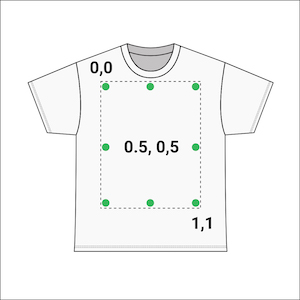
Printify uses the[0,00; 0,00] .. [1,00; 1,00]cartesian coordinate system, with the placeholder center beingx=0,5,y=0,5. Artwork scale


The scale of the image (width) relative to the print area placeholder (width). Scale can be anything from0,00to infinity.1,00- scale image to fill the print area fully0,5- scale image to fill 1/2 of the the print area
Artwork angle - 360° angle
Rule of thumb: if you use artwork with width equal to print area placeholder width, set scale to 1,00 and position it
at x=0,5 y=0,5 - your design will be horizontally and vertically aligned and fill all the print area fully.
Creating Products
Flow of transitions between resources for making the product - with two possible paths of coming from Blueprint or Print Provider.
Common error cases
You may receive errors when trying to create or update a product. A common error is due failing dpi validation because the image is low quality. If this happens, you will receive a detailed error message similar to the one shown here.
| POST | /v1/shops/{shop_id}/products.json |
Common error casesPOST /v1/shops/{shop_id}/products.json
400 Image has low quality error example (See HTTP Status Codes below) View Response |
|
| PUT | /v1/shops/{shop_id}/products/{product_id}.json |
Common error casesPUT /v1/shops/{shop_id}/products/{product_id}.json
400 Image has low quality error example (See HTTP Status Codes below) View Response |
|
Orders
Printify API lets your application manage orders in a Merchants shop. You can submit orders for existing products in a merchant's shop or you can create new products with every order as in the case with merchandise created with customizable user-generated content.
Ordering existing products or creating products with orders will require different line item entries so that should be kept in mind.
On this page:
- What you can do with the order resource
- Order properties
- Endpoints
- Structure
- Making Order
- Common error cases
What you can do with the order resource
The Printify Public API lets you do the following with the Order resource:
- GET /v1/shops/{shop_id}/orders.json
Retrieve a list of orders - GET /v1/shops/{shop_id}/orders/{order_id}.json
Get order details by id - POST /v1/shops/{shop_id}/orders.json
Submit an order - POST /v1/shops/{shop_id}/express.json
Submit a Printify Express order - POST /v1/shops/{shop_id}/orders/{order_id}/send_to_production.json
Send an existing order to production - POST /v1/shops/{shop_id}/orders/shipping.json
Calculate the shipping cost of an order - POST /v1/shops/{shop_id}/orders/{order_id}/cancel.json
Cancel an unpaid order
Order properties
| id READ-ONLY |
"id": "5a96f649b2439217d070f507"
A unique string identifier for the order. Each id is unique across the Printify system.
|
||||||||||||||||||||||||||
| app_order_id READ-ONLY |
"app_order_id": "215014.44"
The Web app Printify order ID for the order. Present only in responses (read-only), and cannot be used for searching or filtering.
|
||||||||||||||||||||||||||
| address_to REQUIRED READ-ONLY |
"address_to": {
"first_name": "John",
"last_name": "Smith",
"region": "",
"address1": "ExampleBaan 121",
"city": "Retie",
"zip": "2470",
"email": "[email protected]",
"phone": "0574 69 21 90",
"country": "BE",
"company": "MSN"
}
The delivery details of the order's recipient.
|
||||||||||||||||||||||||||
| line_items REQUIRED READ-ONLY |
"line_items": [{
"product_id": "5b05842f3921c9547531758d",
"quantity": 1,
"variant_id": 17887,
"print_provider_id": 5,
"cost": 1050,
"shipping_cost": 400,
"status": "pending",
"metadata": {
"title": "18K gold plated Necklace",
"price": 2200,
"variant_label": "Golden indigocoin",
"sku": "168699843",
"country": "United States"
},
"sent_to_production_at": "2017-04-18 13:24:28+00:00",
"fulfilled_at": "2017-04-18 13:24:28+00:00"
}]
A list of all line items in the order. See line item properties for reference.
|
||||||||||||||||||||||||||
| metadata READ-ONLY |
"metadata": {
"order_type": "external",
"shop_order_id": 1370762297,
"shop_order_label": "1370762297",
"shop_fulfilled_at": "2017-04-18 13:24:28+00:00"
}
Other data about the order. See metadata properties for reference.
|
||||||||||||||||||||||||||
| total_price READ-ONLY |
"total_price": 2200
Retail price in cents, integer value.
|
||||||||||||||||||||||||||
| total_shipping READ-ONLY |
"total_shipping": 400
Shipping price in cents, integer value.
|
||||||||||||||||||||||||||
| total_tax READ-ONLY |
"total_tax": 0
Tax cost in cents, integer value.
|
||||||||||||||||||||||||||
| status READ-ONLY |
"status": "pending"
Production status of the entire order in string format, it can be any of the following:
|
||||||||||||||||||||||||||
| shipping_method REQUIRED |
"shipping_method": 1
Method of shipping selected for the order, "1" is for standard shipping and "2" is for
Property value should be decoded based on the following table:
The printify_express is a new shipping option that will later in the future change its name to the express. Current express option will be renamed to the priority name. |
||||||||||||||||||||||||||
| is_printify_express READ-ONLY |
"is_printify_express": true
Boolean value that indicates if the order is using Printify Express shipping. |
||||||||||||||||||||||||||
| is_economy_shipping READ-ONLY |
"is_economy_shipping": true
Boolean value that indicates if the order is using Economy shipping. |
||||||||||||||||||||||||||
| shipments READ-ONLY |
"shipments": [{
"carrier": "usps",
"number": "94001116990045395649372",
"url": "http://example.com/94001116990045395649372",
"delivered_at": "2017-04-18 13:24:28+00:00"
}]
Tracking details of the order after fulfillment. See shipment properties for reference.
|
||||||||||||||||||||||||||
| created_at READ-ONLY |
"created_at": "2017-04-18 13:24:28+00:00"
The date and time the order was created. It is stored in ISO date format.
|
||||||||||||||||||||||||||
| sent_to_production_at READ-ONLY |
"sent_to_production_at": "2017-04-18 13:24:28+00:00"
The date and time the order was sent to production. It is stored in ISO date format.
|
||||||||||||||||||||||||||
| fulfilled_at READ-ONLY |
"fulfilled_at": "2017-04-18 13:24:28+00:00"
The date and time the order was fulfilled. It is stored in ISO date format.
|
||||||||||||||||||||||||||
| printify_connect READ-ONLY |
"printify_connect": {
"url": "https://example.com/printify_connect_hash",
"id": "printify_connect_hash"
}
Printify Connect data containing link to the order in the Printify Connect page and the unique hash for the order.More about Printify Connect can be read in our Help Center or Blog. |
Line item properties
| product_id READ-ONLY |
"product_id": "5b05842f3921c9547531758d"
A unique string identifier for the product. Each id is unique across the Printify system.
|
||||||||||||||
| variant_id REQUIRED READ-ONLY |
"variant_id": 17887
A unique int identifier for the product variant from the blueprint. Each id is unique across the Printify system.
|
||||||||||||||
| quantity REQUIRED |
"quantity": 1
Describes the number of said product ordered as an integer.
|
||||||||||||||
| print_provider_id REQUIRED READ-ONLY |
"print_provider_id": 5
A unique int identifier for the print provider. Each id is unique across the Printify system.
|
||||||||||||||
| cost READ-ONLY |
"cost": 1050
Product variant's fulfillment cost in cents, integer value.
|
||||||||||||||
| shipping_cost READ-ONLY |
"shipping_cost": 400
Product variant's shipment cost in cents, integer value.
|
||||||||||||||
| status READ-ONLY |
"status": "in-production"
Specific line item fulfillment status:
|
||||||||||||||
| metadata READ-ONLY |
"metadata": {
"title": "18K gold plated Necklace",
"price": 2200,
"variant_label": "Golden indigocoin",
"sku": "168699843",
"country": "United States"
}
Other details about the specific product variant. See line item metadata properties for reference.
|
||||||||||||||
| sent_to_production_at READ-ONLY |
"sent_to_production_at": "2017-04-18 13:24:28+00:00"
The date and time the product variant was sent to production. It is stored in ISO date format.
|
||||||||||||||
| fulfilled_at READ-ONLY |
"fulfilled_at": "2017-04-18 13:24:28+00:00"
The date and time the product variant was fulfilled. It is stored in ISO date format.
|
Line item metadata properties
| title READ-ONLY |
"title": "Product's title"
The name of the product.
|
| price READ-ONLY |
"price": 1000
Retail price in cents, integer value.
|
| variant_label READ-ONLY |
"variant_label": "Golden indigocoin"
Name of the product variant.
|
| sku READ-ONLY |
"sku": "168699843"
A unique string identifier for the product variant.
|
| country READ-ONLY |
"country": "United States"
Location of print provider handling fulfillment.
|
Metadata properties
| order_type READ-ONLY |
"order_type": "external"
Describes the order type, can be external, manual, or sample.
|
| shop_order_id READ-ONLY |
"shop_order_id": 1370762297
A unique integer identifier for the order in the external sales channel.
|
| shop_order_label READ-ONLY |
"shop_order_id": "1370762297"
A unique string identifier for the order in the external sales channel.
|
| shop_fulfilled_at READ-ONLY |
"shop_fulfilled_at": "2017-04-18 13:24:28+00:00"
The date and time the order was fulfilled. It is stored in ISO date format.
|
Shipment properties
| carrier READ-ONLY |
"carrier": "usps"
Name of the shipping courier used to deliver the order to its recipient.
|
| number READ-ONLY |
"number": "123"
A unique string tracking number from the shipping courier used to track the status of the shipment.
|
| url READ-ONLY |
"url": "http://example.com/94001116990045395649372"
A unique string tracking link from the shipping courier used to track the status of the shipment.
|
| delivered_at READ-ONLY |
"delivered_at": "2017-04-18 13:24:28+00:00"
The date and time the order was delivered. It is stored in ISO date format.
|
Order submission properties
| external_id REQUIRED |
"external_id": "2750e210-39bb-11e9-a503-452618153e4a"
A unique string identifier from the sales channel specifying the order name or id.
|
| label OPTIONAL |
"label": "000012"
Optional value to specify order label instead of using "external_id"
|
| line_items REQUIRED |
"line_items": [{
"product_id": "5bfd0b66a342bcc9b5563216",
"variant_id": 17887,
"quantity": 1
}]
Required for ordering existing products. Provide the product_id (Printify Product ID), variant_id (selected variant, e.g. 'White / XXL') and desired item quantity. If creating a product from the order is required, then additional attributes will need to be provided, specifically the blueprint_id and print_areas.
"line_items": [{
"print_provider_id": 5,
"blueprint_id": 9,
"variant_id": 17887,
"print_areas": {
"front": "https://images.example.com/image.png"
},
"quantity": 1
}]
See product properties and variant properties for reference. Also, see print area properties for reference on print_areas for product creation during order submission. It is also possible to order existing products by providing the product variant's SKU alone.
"line_items": [{
"sku": "MY-SKU",
"quantity": 1
}]
See variant properties for reference.
|
| shipping_method REQUIRED |
"shipping_method": 1
Required to specify what method of shipping is desired, "1" means standard shipping, "2" means priority shipping, "3" means printify express shipping and "4" means economy shipping. It is stored as an integer.
|
| send_shipping_notification BOOLEAN |
"send_shipping_notification": false
A boolean for choosing whether or not to receive email notifications after an order is shipped.
|
| address_to REQUIRED |
"address_to": {
"first_name": "John",
"last_name": "Smith",
"email": "[email protected]",
"phone": "0574 69 21 90",
"country": "BE",
"region": "",
"address1": "ExampleBaan 121",
"address2": "45",
"city": "Retie",
"zip": "2470"
}
The delivery details of the order's recipient.
|
Print area properties
| placeholder position and image url REQUIRED |
"print_areas": {
"front": "https://images.example.com/image.png",
"back": "https://images.example.com/image.png"
}
Required for creating products during order submission, See placeholder properties for reference.
Instead of specifing the url, it is also possible to provide an array with image objects that have additional keys for the advanced positioning:
"print_areas": {
"front": [
{
"src": "https://images.example.com/image.png",
"scale": 0.15,
"x": 0.80,
"y": 0.34,
"angle": 215
},
{
"src": "https://images.example.com/image2.png",
"scale": 1,
"x": 0.5,
"y": 0.5,
"angle": 0
}
],
"back": [
{
"src": "https://images.example.com/image3.png",
"scale": 1,
"x": 0.5,
"y": 0.5,
"angle": 0
}
]
}
|
Print details properties
| Special print options OPTIONAL |
"print_details": {
"print_on_side": "mirror"
}
Used to store properties for special cases like printing on canvas sides or clock separators, See print details properties for reference.
|
Endpoints
Retrieve a list of orders
| GET | /v1/shops/{shop_id}/orders.json |
| limit OPTIONAL |
Results per page
(default: 10, maximum: 10) |
| page OPTIONAL | Paginate through list of results |
| status OPTIONAL | Filter results by order status |
| sku OPTIONAL | Filter results by product SKU - response will contain only those orders that have at least one product with passed SKU |
Retrieve all ordersGET /v1/shops/{shop_id}/orders.jsonView Response |
|
Retrieve limited resultsGET /v1/shops/{shop_id}/orders.json?limit=1View Response |
|
Retrieve specific page from results.GET /v1/shops/{shop_id}/orders.json?page=2View Response |
|
Filter results by order status.GET /v1/shops/{shop_id}/orders.json?status=fulfilledView Response |
|
Filter results by product SKU.GET /v1/shops/{shop_id}/orders.json?sku=168699843View Response |
|
Get order details by ID
| GET | /v1/shops/{shop_id}/orders/{order_id}.json |
Get order details by IDGET /v1/shops/{shop_id}/orders/{order_id}.jsonView Response |
|
Submit an order
| POST | /v1/shops/{shop_id}/orders.json |
Order an existing productPOST /v1/shops/{shop_id}/orders.json{
"external_id": "2750e210-39bb-11e9-a503-452618153e4a",
"label": "00012",
"line_items": [
{
"product_id": "5bfd0b66a342bcc9b5563216",
"variant_id": 17887,
"quantity": 1
}
],
"shipping_method": 1,
"is_printify_express": false,
"is_economy_shipping": false,
"send_shipping_notification": false,
"address_to": {
"first_name": "John",
"last_name": "Smith",
"email": "[email protected]",
"phone": "0574 69 21 90",
"country": "BE",
"region": "",
"address1": "ExampleBaan 121",
"address2": "45",
"city": "Retie",
"zip": "2470"
}
}
View Response
|
|
Create a product with an order (simple image positioning)POST /v1/shops/{shop_id}/orders.json{
"external_id": "2750e210-39bb-11e9-a503-452618153e5a",
"label": "00012",
"line_items": [
{
"print_provider_id": 5,
"blueprint_id": 9,
"variant_id": 17887,
"print_areas": {
"front": "https://images.example.com/image.png"
},
"quantity": 1
}
],
"shipping_method": 1,
"is_printify_express": false,
"is_economy_shipping": false,
"send_shipping_notification": false,
"address_to": {
"first_name": "John",
"last_name": "Smith",
"email": "[email protected]",
"phone": "0574 69 21 90",
"country": "BE",
"region": "",
"address1": "ExampleBaan 121",
"address2": "45",
"city": "Retie",
"zip": "2470"
}
}
View Response
|
|
Create a product with an order (advanced image positioning)POST /v1/shops/{shop_id}/orders.json{
"external_id": "2750e210-39bb-11e9-a503-452618153e5a",
"label": "00012",
"line_items": [
{
"print_provider_id": 5,
"blueprint_id": 9,
"variant_id": 17887,
"print_areas": {
"front": [
{
"src": "https://images.example.com/image.png",
"scale": 0.15,
"x": 0.80,
"y": 0.34,
"angle": 0.34
},
{
"src": "https://images.example.com/image.png",
"scale": 1,
"x": 0.5,
"y": 0.5,
"angle": 1
}
]
},
"quantity": 1
}
],
"shipping_method": 1,
"is_printify_express": false,
"is_economy_shipping": false,
"send_shipping_notification": false,
"address_to": {
"first_name": "John",
"last_name": "Smith",
"email": "[email protected]",
"phone": "0574 69 21 90",
"country": "BE",
"region": "",
"address1": "ExampleBaan 121",
"address2": "45",
"city": "Retie",
"zip": "2470"
}
}
View Response
|
|
Create a product with an order (with specifying print details for printing on sides)POST /v1/shops/{shop_id}/orders.json
{
"external_id": "2750e210-39bb-11e9-a503-452618153e5a",
"label": "00012",
"line_items": [
{
"print_provider_id": 5,
"blueprint_id": 9,
"variant_id": 17887,
"print_areas": {
"front": "https://images.example.com/image.png"
},
"print_details": {
"print_on_side": "mirror"
},
"quantity": 1
}
],
"shipping_method": 1,
"is_printify_express": false,
"is_economy_shipping": false,
"send_shipping_notification": false,
"address_to": {
"first_name": "John",
"last_name": "Smith",
"email": "[email protected]",
"phone": "0574 69 21 90",
"country": "BE",
"region": "",
"address1": "ExampleBaan 121",
"address2": "45",
"city": "Retie",
"zip": "2470"
}
}
View Response
|
|
Order an existing product using only an SKUPOST /v1/shops/{shop_id}/orders.json"external_id": "2750e210-39bb-11e9-a503-452618153e6a",
"label": "00012",
"line_items": [
{
"sku": "MY-SKU",
"quantity": 1
}
],
"shipping_method": 1,
"is_printify_express": false,
"is_economy_shipping": false,
"send_shipping_notification": false,
"address_to": {
"first_name": "John",
"last_name": "Smith",
"email": "[email protected]",
"phone": "0574 69 21 90",
"country": "BE",
"region": "",
"address1": "ExampleBaan 121",
"address2": "45",
"city": "Retie",
"zip": "2470"
}
}
View Response
|
|
Submit a Printify Express order
| POST | /v1/shops/{shop_id}/orders/express.json | ||||||
|
Order an existing product with Printify Express Delivery This API method creates one or two separate orders using the following logic:
Read more about Printify Express Delivery in a dedicated Help center section.
POST /v1/shops/{shop_id}/orders/express.json{
"external_id": "2750e210-39bb-11e9-a503-452618153e4a",
"label": "00012",
"line_items": [
{
"product_id": "5b05842f3921c9547531758d",
"variant_id": 12359,
"quantity": 1
},
{
"product_id": "5b05842f3921c34764fa478bc",
"variant_id": 17887,
"quantity": 1
}
],
"shipping_method": 3,
"send_shipping_notification": false,
"address_to": {
"first_name": "John",
"last_name": "Smith",
"email": "[email protected]",
"phone": "0574 69 21 90",
"country": "BE",
"region": "",
"address1": "ExampleBaan 121",
"address2": "45",
"city": "Retie",
"zip": "2470"
}
}
View Response
|
|||||||
Send an existing order to production
| POST | /v1/shops/{shop_id}/orders/{order_id}/send_to_production.json |
Send an existing order to productionPOST /v1/shops/{shop_id}/orders/{order_id}/send_to_production.jsonView Response |
|
Calculate the shipping cost of an order
| POST | /v1/shops/{shop_id}/orders/shipping.json | ||||||||||||||||||||
Calculate the shipping cost of an orderPOST /v1/shops/{shop_id}/orders/shipping.json{
"line_items": [{
"product_id": "5bfd0b66a342bcc9b5563216",
"variant_id": 17887,
"quantity": 1
},{
"print_provider_id": 5,
"blueprint_id": 9,
"variant_id": 17887,
"quantity": 1
},{
"sku": "MY-SKU",
"quantity": 1
}],
"address_to": {
"first_name": "John",
"last_name": "Smith",
"email": "[email protected]",
"phone": "0574 69 21 90",
"country": "BE",
"region": "",
"address1": "ExampleBaan 121",
"address2": "45",
"city": "Retie",
"zip": "2470"
}
}
Response
{
"standard": 1000,
"express": 5000,
"priority": 5000,
"printify_express": 799,
"economy": 399
}
Response contains the shipping options that are defined in the following table:
The printify_express is a new shipping option that will later in the future change its name to the express. Current express option will be renamed to the priority name. |
|||||||||||||||||||||
Cancel an order
This request will only be accepted if the order to be canceled has the status "on-hold" or "payment-not-received".
| POST | /v1/shops/{shop_id}/orders/{order_id}/cancel.json |
Cancel an orderPOST /v1/shops/{shop_id}/orders/{order_id}/cancel.jsonView Response |
|
Structure
Structure of Orders resource with possible transitions between endpoints.
Making Order
Flow of transitions between resources for making an order.
Common error cases
| POST | /v1/shops/{shop_id}/orders.json |
Common error casesPOST /v1/shops/{shop_id}/orders.json
400 Invalid address validation error example (See HTTP Status Codes below) View Response |
|
Uploads
Artwork added to a Printify Product can be saved in the Media library to be reused on additional products.
You can use this API to directly add files to the media library, and later use image IDs when creating or modifying products.
On this page:
What you can do with the uploads resource
The Printify Public API lets you do the following with the Uploads resource:
- GET /v1/uploads.json
Retrieve a list of uploaded images - GET /v1/uploads/{image_id}.json
Retrieve an uploaded image by id - POST /v1/uploads/images.json
Upload an image - POST /v1/uploads/{image_id}/archive.json
Archive an uploaded image
Image properties
| id READ-ONLY |
"id": "5e16d66791287a0006e522b2"
A unique string identifier for the image. Each id is unique across the Printify system.
|
| file_name READ-ONLY |
"file_name": "Image's file name"
The file name of the image.
|
| height READ-ONLY |
"height": 5979
The height of the image in pixels.
|
| width READ-ONLY |
"width": 17045
The width of the image in pixels.
|
| size READ-ONLY |
"size": 1138575
The file size of the image in bytes.
|
| mime_type READ-ONLY |
"mime_type": "image/png"
The media type of the image file.
|
| preview_url READ-ONLY |
"preview_url": "https://example.com/artwork"
A url to preview the image.
|
| upload_time READ-ONLY |
"upload_time": "2020-01-09 07:29:43"
The date and time the image was uploaded in ISO date format.
|
Endpoints
Retrieve a list of uploaded images
| GET | /v1/uploads.json |
| limit OPTIONAL |
Results per page
(default: 10, maximum: 100) |
| page OPTIONAL | Paginate through list of results |
Retrieve all uploaded imagesGET /v1/uploads.jsonView Response |
|
Retrieve specific page from resultsGET /v1/uploads.json?page=2View Response |
|
Retrieve limited resultsGET /v1/uploads.json?limit=1View Response |
|
Retrieve an uploaded image by id
| GET | /v1/uploads/{image_id}.json |
Retrieve an uploaded image by idGET /v1/uploads/{image_id}.jsonView Response |
|
Upload an image
Upload image files either via image URL or image file base64-encoded contents. The file will be stored in the Merchant's account Media Library.
| ⚠ |
We highly recommend using upload via image URL for files larger than 5MB. Upload via image URL is the future-proof solution, as we plan to drop support for base64-encoded content uploads larger than 5MB in the future. |
| POST | /v1/uploads/images.json | |
Upload image to a Printify account's media libraryPOST /v1/uploads/images.json
Body parameter (upload image by URL)
{
"file_name": "1x1-ff00007f.png",
"url": "http://png-pixel.com/1x1-ff00007f.png"
}
Body parameter (upload image by base64-encoded contents)
{
"file_name": "image.png",
"contents": "base-64-encoded-content"
}
View Response
|
||
Archive an uploaded image
| POST | /v1/uploads/{image_id}/archive.json |
Archive an uploaded imageGET /v1/uploads/{image_id}/archive.jsonView Response |
|
Structure
Structure of Image Uploads resource with possible transitions between endpoints.
Common Error cases
When uploading images to the library, you may encounter errors. These are commonly due to download errors, incorrect file formats, or your image being too large. If these are the case, you will receive messages similar to these outlined here.
| POST | /v1/uploads/images.json |
Common error casesPOST /v1/uploads/images.json
400 Image download error example (See HTTP Status Codes below)
View Response
400 Image too large error example (See HTTP Status Codes below) View Response 400 Unsupported file format error example (See HTTP Status Codes below) View Response |
|
Events
Events are generated by some resources when certain actions are completed, such as the creation of a product, the fulfillment of an order. By requesting events, your app can know when certain actions have occurred in the shop.
On this page:
- Shop events
- Product events
- Order events
- Event properties
- Resource properties
- Resource data examples
- Payload examples
Shop events
| Event | Description |
shop:disconnected |
The shop was disconnected. |
Product events
| Event | Description |
product:deleted |
The product was deleted. |
product:publish:started |
The product publishing was started. |
Order events
| Event | Description |
order:created |
The order was created. |
order:updated |
The order's status was updated. |
order:sent-to-production |
The order was sent to production. |
order:shipment:created |
Some/all items have been fulfilled. |
order:shipment:delivered |
Some/all items have been delivered. |
Event properties
| id |
"id": "653b6be8-2ff7-4ab5-a7a6-6889a8b3bbf5"
A unique string identifier for the event. Each id is unique across the Printify system.
|
| type |
"type": "order:created"
The type of event that occurred. Different resources generate different types of event.
|
| created_at |
"created_at": "2017-04-18 13:24:28+00:00"
The date and time when the event was triggered.
|
| resource |
"resource": {
"id": "653b6be8-2ff7-4ab5-a7a6-6889a8b3bbf5",
"type": "product",
"data": {
"shop_id": 1234567,
"reason": "Request timed out"
}
}
Information about the resource that triggered the event. Check Resource properties for reference.
|
Resource properties
| id |
"id": "5cb87a8cd490a2ccb256cec4"
A unique string identifier for the resource. Each id is unique across the Printify system.
|
| type |
"type": "product"
Resource type, currently valid types are shop, product and order.
|
| data |
"data": {
"shop_id": 1234567,
"reason": "Request timed out"
}
For more information see Resource data examples.
|
Resource data examples
Shop events
shop:disconnected
|
No resource data is sent. |
Product events
product:deleted
|
No resource data is sent. |
product:publish:started
|
The values for the action property determine the resource data payload, the values can be "create", "update", or "delete". For "create" and "update" actions, the payload is as follows:
"data": {
"shop_id": 1234567,
"publish_details": {
"title": true,
"description": true,
"images": true,
"variants": true,
"tags": true,
"key_features": true,
"shipping_template": true
},
"action": "create",
}
For the "delete" action, the payload is as follows:
"data": {
"action": "delete"
}
For reference on what other properties mean, check Publishing properties.
|
Order events
order:created
|
No resource data is sent with this event. |
order:updated
|
"data": {
"shop_id": 815256,
"status": "in-production"
}
For information on what production statuses can be expected, check Order properties for reference.
|
order:shipment:created
|
"data": {
"shop_id": 815256,
"shipped_at": "2017-04-18 13:24:28+00:00",
"carrier": {
"code": "USPS",
"tracking_number": "9400110200828911663274"
},
"skus": [
"6220"
]
}
|
order:shipment:delivered
|
"data": {
"shop_id": 815256,
"delivered_at": "2017-04-18 13:24:28+00:00",
"carrier": {
"code": "USPS",
"tracking_number": "9400110200828911663274"
},
"skus": [
"6220"
]
}
|
order:sent-to-production
|
No resource data is sent with this event. |
Payload examples
shop:disconnected
|
{
"id": "653b6be8-2ff7-4ab5-a7a6-6889a8b3bbf5",
"type": "shop:disconnected",
"created_at": "2022-05-17 15:00:00+00:00",
"resource": {
"id": 815256,
"type": "shop",
"data": null
}
}
|
product:deleted
|
{
"id": "653b6be8-2ff7-4ab5-a7a6-6889a8b3bbf5",
"type": "product:deleted",
"created_at": "2022-05-17 15:00:00+00:00",
"resource": {
"id": "5cb87a8cd490a2ccb256cec4",
"type": "product",
"data": {
"shop_id": 815256
}
}
}
|
product:publish:started
|
{
"id": "653b6be8-2ff7-4ab5-a7a6-6889a8b3bbf5",
"type": "product:publish:started",
"created_at": "2022-05-17 15:00:00+00:00",
"resource": {
"id": "5cb87a8cd490a2ccb256cec4",
"type": "product",
"data": {
"shop_id": 815256,
"publish_details": {
"title": true,
"variants": false,
"description": true,
"tags": true,
"images": false,
"key_features": false,
"shipping_template": true
},
"action": "create",
"out_of_stock_publishing": 0
}
}
}
|
order:created
|
{
"id": "653b6be8-2ff7-4ab5-a7a6-6889a8b3bbf5",
"type": "order:created",
"created_at": "2022-05-17 15:00:00+00:00",
"resource": {
"id": "5a96f649b2439217d070f507",
"type": "order",
"data": {
"shop_id": 815256
}
}
}
|
order:updated
|
{
"id": "653b6be8-2ff7-4ab5-a7a6-6889a8b3bbf5",
"type": "order:updated",
"created_at": "2022-05-17 15:00:00+00:00",
"resource": {
"id": "5a96f649b2439217d070f507",
"type": "order",
"data": {
"shop_id": 815256,
"status": "in-production"
}
}
}
|
order:shipment:created
|
{
"id": "653b6be8-2ff7-4ab5-a7a6-6889a8b3bbf5",
"type": "order:shipment:created",
"created_at": "2022-05-17 15:00:00+00:00",
"resource": {
"id": "5a96f649b2439217d070f507",
"type": "order",
"data": {
"shop_id": 815256,
"shipped_at": "2022-05-17 15:00:00+00:00",
"carrier": {
"code": "USPS",
"tracking_number": "9400110200828911663274",
"tracking_url": "https://example.com/track/9400110200828911663274"
},
"skus": [
"6202"
]
}
}
}
|
order:shipment:delivered
|
{
"id": "653b6be8-2ff7-4ab5-a7a6-6889a8b3bbf5",
"type": "order:shipment:delivered",
"created_at": "2022-05-17 15:00:00+00:00",
"resource": {
"id": "5a96f649b2439217d070f507",
"type": "order",
"data": {
"shop_id": 815256,
"delivered_at": "2022-05-17 15:00:00+00:00",
"carrier": {
"code": "USPS",
"tracking_number": "9400110200828911663274",
"tracking_url": "https://example.com/track/9400110200828911663274"
},
"skus": [
"6202"
]
}
}
}
|
order:sent-to-production
|
{
"id": "653b6be8-2ff7-4ab5-a7a6-6889a8b3bbf5",
"type": "order:sent-to-production",
"created_at": "2022-05-17 15:00:00+00:00",
"resource": {
"id": "5a96f649b2439217d070f507",
"type": "order",
"data": {
"shop_id": 815256
}
}
}
|
Webhooks
You can use webhook subscriptions to receive notifications about particular events in a shop. After you've subscribed to a webhook, you can let your app execute code immediately after specific events occur in shops that have your app connected, instead of having to make API calls periodically to check their status. For example, you can rely on webhooks to trigger an action in your app when a merchant creates a new product in a store. By using webhooks subscriptions you can make fewer API calls overall, which makes sure that your apps are more efficient and update quickly. For more information what actually gets sent by a webhook check Event properties and Resource data examples.
On this page:
- Webhook rules to follow
- What you can do with the webhooks resource
- Webhook properties
- Webhook endpoints
- Securing your Webhooks
Webhook rules to follow
To ensure that your webhook works correctly, follow these good practices:
- Printify will send a POST request to the URL you specify when the event occurs.
- This POST request will contain a JSON payload with information about the event.
- The expected response is a 200 OK.
- In case of a 4xx or 5xx response, Printify will retry the request up to 3 times, after which the webhook will be blocked for 1 hour.
- If the webhook is blocked, no new requests will be sent to the URL until the block is lifted.
What you can do with the Webhooks resource
The Printify Public API lets you do the following with the Webhook resource:
- GET /v1/shops/{shop_id}/webhooks.json
Retrieve a list of webhooks - POST /v1/shops/{shop_id}/webhooks.json
Create a new webhook - PUT /v1/shops/{shop_id}/webhooks/{webhook_id}.json
Modify a webhook - DELETE /v1/shops/{shop_id}/webhooks/{webhook_id}.json
Delete a webhook
Webhook properties
| id READ-ONLY |
"id": "5cb87a8cd490a2ccb256cec4"
A unique string identifier for the webhook. Each id is unique across the Printify system.
|
| topic REQUIRED READ-ONLY |
"topic": "product:publish:started"
Event that triggers the webhook. See Events for reference. Can't be changed.
|
| url REQUIRED |
"url": "https://example.com/webhooks"
URI where the webhook subscription should send the POST request when the event occurs.
|
| shop_id READ-ONLY |
"shop_id": 1
Id of merchant's store.
|
| secret OPTIONAL |
"secret": "optional-secret-value"
Secret that will be used to sign requests for webhook. See Securing your webhooks for more information.
|
Webhook endpoints
Retrieve a list of webhooks
| GET | /v1/shops/{shop_id}/webhooks.json |
Retrieve a list of webhooksGET /v1/shops/{shop_id}/webhooks.jsonView Response | |
Create a new webhook
| POST | /v1/shops/{shop_id}/webhooks.json |
Create a new webhookPOST /v1/shops/{shop_id}/webhooks.json{
"topic": "order:created",
"url": "https://example.com/webhooks/order/created"
}
View Response
| |
Modify a webhook
| PUT | /v1/shops/{shop_id}/webhooks/{webhook_id}.json |
Modify a webhookPUT /v1/shops/{shop_id}/webhooks/{webhook_id}.json{
"url": "https://example.com/callback/order/created"
}
View Response
| |
Delete a webhook
| DELETE | /v1/shops/{shop_id}/webhooks/{webhook_id}.json |
Delete a webhookDELETE /v1/shops/{shop_id}/webhooks/{webhook_id}.jsonView Response | |
Securing your Webhooks
Once your server is configured to receive payloads, it'll listen for any payload sent to the endpoint you configured. For security reasons, you probably want to limit requests to those coming from Printify.
There are a few ways to go about this - for example, you could opt to whitelist requests from Printify's IP address - but a far easier method is to set up a secret token and validate the information.
Summary:
- Setting your shared secret with Printify
- Accessing the Secret from your backend
- Validating payloads from Printify
Setting your shared secret with Printify
You can generate the secret by running 'openssl rand -hex 20'.
When your secret token is set, Printify will use it to create a hash signature with each payload body. Printify uses an HMAC
hexdigest to compute the hash sha256 signature with your provided secret.
Secret example
7afa37fd47d7a52ea644382e04962a83c16aef62
|
This payload body signature is passed along with each request in the headers as X-Pfy-Signature. The signature format is: sha256={digest}.
Signature example
x-pfy-signature: sha256=4260d30ec4ee2a17181ae5072c846d8dfcb5ceb195e24de055fd9a21d8c6648f
|
Accessing the Secret from your backend
Next, set up a SECRET_TOKEN environment variable on your server that stores this token. Never hardcode the
secret into your app!
Setting the SECRET_TOKEN environment variable example
$ export SECRET_TOKEN=your_token
|
Validating payloads from Printify
Next, compute a request body hash using your SECRET_TOKEN, and ensure that the hash from Printify matches. Printify
uses an HMAC hexdigest to compute the hash. Always use "constant time" string comparisons, which renders it safe from
certain timing attacks against regular equality operators.
Validation sample (python)
import os
import hmac
def sha256hash(request):
hash = hmac.new(os.environ['SECRET_TOKEN'].encode('utf-8'),
request.data.encode('utf-8'),
'sha256')
return 'sha256=' + hash.hexdigest()
def secure_compare(a, b):
return hmac.compare_digest(a, b)
print('%r' % secure_compare(request.headers['x-pfy-signature'],
sha256hash(request)))
|
V2 API Reference
The second version of the API is organized around the JSON:API specification. This version of the API is designed to be more consistent and predictable, and to provide a better foundation for future improvements. It follows JSON API standard on pagination, linking and can support the filtering if it is mentioned in the endpoint documentation.
New features and improvements are being added to the V2 API, and we encourage you to use it for new integrations. The V1 API will continue to be supported, but new features will only be added to the V2 API.
The V2 API is available at the following base URL: https://api.printify.com/v2/.
The Economy Shipping costs listing is available only in the V2 API.
Catalog V2
Through the Catalog resource you can see all of the products, product variants, variant options and print providers available in the Printify catalog.
Products in the Printify catalog are referred to as blueprints (only after user artwork has been added, they are referred to as products).
Every blueprint in the Printify catalog has multiple Print Providers that offer that blueprint. In addition to general differences between Print Providers including location and print technology employed, each Print Provider also offers different colors, sizes, print areas and prices.
Each Print Provider's blueprint has specific option (e.g. color, size) combinations known as variants. Variants also contain information on a products' available print areas and sizes.
On this page:
What you can do with the catalog resource
The Printify Public API lets you do the following with the Catalog resource:
- GET /v2/catalog/blueprints/{blueprint_id}/print_providers/{print_provider_id}/shipping.json
Retrieve the list of available shipping for all variants of a blueprint from a specific print provider - GET /v2/catalog/blueprints/{blueprint_id}/print_providers/{print_provider_id}/shipping/standard.json
Retrieve the standard shipping handling time and shipping costs for all variants of a blueprint from a specific print provider. - GET /v2/catalog/blueprints/{blueprint_id}/print_providers/{print_provider_id}/shipping/priority.json
Retrieve the priority shipping handling time and shipping costs for all variants of a blueprint from a specific print provider. - GET /v2/catalog/blueprints/{blueprint_id}/print_providers/{print_provider_id}/shipping/express.jsonRetrieve the express shipping handling time and shipping costs for all variants of a blueprint from a specific print provider.
- GET /v2/catalog/blueprints/{blueprint_id}/print_providers/{print_provider_id}/shipping/economy.json
Retrieve the economy shipping handling time and shipping costs for all variants of a blueprint from a specific print provider.
Shipping list attributes
| Attribute | Description |
|---|---|
| name READ-ONLY |
"name": "standard"
The shipping type (method) name
|
Specific Shipping attributes
| Attribute | Description |
|---|---|
| shippingType READ-ONLY |
"shippingType": "economy"
The shipping type (method) name
|
| country READ-ONLY |
"country": {
"code": "US"
}
The code of the country the shipping costs apply to. Can be also REST_OF_THE_WORLD which means it applies to all the countries that don't have the costs specified.
|
| variantId READ-ONLY |
"variantId": 1
Variant ID for which this shipping is available
|
| shippingPlanId READ-ONLY |
"shippingPlanId": "65a7c0825b50fcd56a018e02"
Internal Shipping Plan ID that is used to calculate shipping costs
|
| handlingTime READ-ONLY |
"handlingTime": {
"from": 4,
"to": 8
}
Delivery time in days
|
| shippingCost READ-ONLY |
"shippingCost": {
"firstItem": {
"amount": 399,
"currency": "USD"
},
"additionalItems": {
"amount": 219,
"currency": "USD"
}
Shipping cost for first, and potentially additional items. Returned in cents (1/100), for example: 399 = $3.99.
|
Endpoints
Retrieve available shipping list information
| GET | /v2/catalog/blueprints/{blueprint_id}/print_providers/{print_provider_id}/shipping.json |
Retrieve available shipping list informationGET /v2/catalog/blueprints/{blueprint_id}/print_providers/{print_provider_id}/shipping.jsonView Response |
|
Retrieve specific shipping method information
| GET | /v2/catalog/blueprints/{blueprint_id}/print_providers/{print_provider_id}/shipping/standard.json |
Retrieve standard shipping method informationGET /v2/catalog/blueprints/{blueprint_id}/print_providers/{print_provider_id}/shipping/standard.jsonView Response |
|
| GET | /v2/catalog/blueprints/{blueprint_id}/print_providers/{print_provider_id}/shipping/priority.json |
Retrieve priority shipping method informationGET /v2/catalog/blueprints/{blueprint_id}/print_providers/{print_provider_id}/shipping/priority.jsonView Response |
|
| GET | /v2/catalog/blueprints/{blueprint_id}/print_providers/{print_provider_id}/shipping/express.json |
Retrieve express shipping method informationGET /v2/catalog/blueprints/{blueprint_id}/print_providers/{print_provider_id}/shipping/express.jsonView Response |
|
| GET | /v2/catalog/blueprints/{blueprint_id}/print_providers/{print_provider_id}/shipping/economy.json |
Retrieve economy shipping method informationGET /v2/catalog/blueprints/{blueprint_id}/print_providers/{print_provider_id}/shipping/economy.jsonView Response |
|
HTTP Status Codes
Printify API relies heavily on standard HTTP response codes codes. Please find the brief summary of status codes used below.
Success
| Code | Name | Description |
|---|---|---|
| 200 | OK | Request completed successfully. |
| 201 | Created | The request has been fulfilled and has resulted in one or more new resources being created. |
| 202 | Accepted | The request has been accepted for processing, but the processing has not been completed. |
| 204 | No Content | Indicates that the server has successfully fulfilled the request and that there is no content to send in the response payload body. |
User error codes
These errors generally indicate a problem on the client side. If you are getting one of these, check your code and the request details.
| Code | Name | Description |
|---|---|---|
| 400 | Bad Request | The request encoding is invalid; the request can't be parsed as a valid JSON. |
| 401 | Unauthorized | Accessing a protected resource without authorization or with invalid credentials. |
| 402 | Payment Required | The account associated with the API key making requests hits a quota that can be increased by upgrading the Printify API account plan. |
| 403 | Forbidden | Accessing a protected resource with API credentials that don't have access to that resource. |
| 404 | Not Found | Route or resource is not found. This error is returned when the request hits an undefined route, or if the resource doesn't exist (e.g. has been deleted). |
| 413 | Request Entity Too Large | The request exceeded the maximum allowed payload size. You shouldn't encounter this under normal use. |
| 422 | Invalid Request | The request data is invalid. This includes most of the base-specific validations. You will receive a detailed error message and code pointing to the exact issue. |
| 429 | Too Many Requests | Too Many Requests response status code indicates you have sent too many requests in a given amount of time ("rate limiting"). |
Server error codes
These errors generally represent an error on our side. In the event of a 5xx error code, detailed information about the error will be automatically recorded, and Printify's developers will be notified.
| Code | Name | Description |
|---|---|---|
| 500 | Internal Server Error | The server encountered an unexpected condition. |
| 502 | Bad Gateway | Printify's servers are restarting or an unexpected outage is in progress. You should generally not receive this error, and requests are safe to retry. |
| 503 | Service Unavailable | The server could not process your request in time. The server could be temporarily unavailable, or it could have timed out processing your request. You should retry the request with backoffs. |
History
- Last update Oct 3 2024 - lowered products max pagination from 100 to 50.